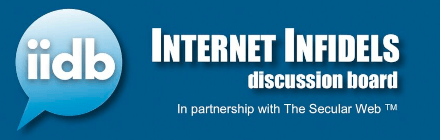Brian63
Veteran Member
- Joined
- Jan 8, 2001
- Messages
- 1,639
- Location
- Michigan
- Gender
- Male
- Basic Beliefs
- Freethinker/atheist/humanist
I have been working on a project of compiling my job-related production numbers for each day into an Excel 2013 spreadsheet, and am largely a beginner/novice on Excel who is unable to figure out certain formatting preferences. Been watching some videos online and learning about it more, but have not found one that precisely addresses what I am looking for. They may add up to it, but I have not been able to sort it out myself.
Basically, going down through column A are all the dates of the year 2019. Whenever it is the current date, I want the following to occur:
1. Reformat the cells in that row from column A to column X only, not all the cells in that row (I will determine later my preferred format style in regards to fill/font/border).
2. Increase the row height for all cells in the =today() row so that all the cells in the current date's row are bigger and harder to miss.
I have been playing around with tools to get that 1st objective, and am close but not there yet. That 2nd one though is not listed as an option under the conditional formatting feature, and nobody that I have talked to seems to have any other leads on how to do it. Anyone here? Thanks.
Basically, going down through column A are all the dates of the year 2019. Whenever it is the current date, I want the following to occur:
1. Reformat the cells in that row from column A to column X only, not all the cells in that row (I will determine later my preferred format style in regards to fill/font/border).
2. Increase the row height for all cells in the =today() row so that all the cells in the current date's row are bigger and harder to miss.
I have been playing around with tools to get that 1st objective, and am close but not there yet. That 2nd one though is not listed as an option under the conditional formatting feature, and nobody that I have talked to seems to have any other leads on how to do it. Anyone here? Thanks.