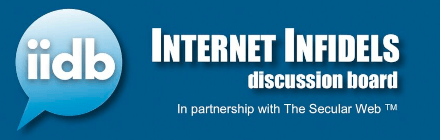- Joined
- Oct 22, 2002
- Messages
- 47,046
- Location
- Frozen in Michigan
- Gender
- Old Fart
- Basic Beliefs
- Don't be a dick.
I've got a client with a macbook that starts up fine, shows the apple logo then shows the prohibited symbol, the circle with the slash through it.
Obviously an OS issue. I've tried several combinations of key presses recommended by apple support to get into the repair console but nothing works.
I told the guy I've never worked on a mac before but I'd give it a shot.
Any help would be appreciated.
ETA: I have no idea which model this is or what OS it is running and neither does my client.
Obviously an OS issue. I've tried several combinations of key presses recommended by apple support to get into the repair console but nothing works.
I told the guy I've never worked on a mac before but I'd give it a shot.
Any help would be appreciated.
ETA: I have no idea which model this is or what OS it is running and neither does my client.