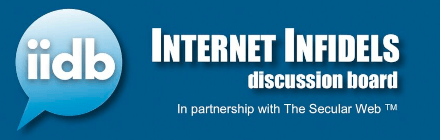Brian63
Veteran Member
- Joined
- Jan 8, 2001
- Messages
- 1,639
- Location
- Michigan
- Gender
- Male
- Basic Beliefs
- Freethinker/atheist/humanist
This is a very tech-unsavvy person here seeking help please:
I am in the process of changing my Facebook profile background picture. The new one I want to be more headlined about secularist activism views which I care about. To call this image a rough draft though would be an understatement. I am using MS Word to create the image, and do not know really how to get much further.

The main items that I would like to perform are:
1. Have the 3 lines of text placed in a (slightly) *curved* fashion above my circular picture rather than a completely horizontal fashion. They would be only tilted mildly downward, not at all tightly wrapped around the edges of the circle.
2. Have all the pictures and text boxes aligned symmetrically with each other and across what will be the FB background page.
After those are accomplished, I will play around with colors and fonts on my own.
Could you nerds help me with step-by-step instructions on how to do those please? Is there even an option to write text in a curved fashion? Otherwise I may need to write a helluva lot of individual text boxes, with just 1 letter in each, and then very slightly rotate them to give it the overall same appearance.
It may be simpler to accomplish this in a different application, but I am basically unfamiliar with any photo editing software. This is my first foray into doing something like this, and I at least have a starting minimal background with MS Word.
Thanks.
I am in the process of changing my Facebook profile background picture. The new one I want to be more headlined about secularist activism views which I care about. To call this image a rough draft though would be an understatement. I am using MS Word to create the image, and do not know really how to get much further.

The main items that I would like to perform are:
1. Have the 3 lines of text placed in a (slightly) *curved* fashion above my circular picture rather than a completely horizontal fashion. They would be only tilted mildly downward, not at all tightly wrapped around the edges of the circle.
2. Have all the pictures and text boxes aligned symmetrically with each other and across what will be the FB background page.
After those are accomplished, I will play around with colors and fonts on my own.
Could you nerds help me with step-by-step instructions on how to do those please? Is there even an option to write text in a curved fashion? Otherwise I may need to write a helluva lot of individual text boxes, with just 1 letter in each, and then very slightly rotate them to give it the overall same appearance.
It may be simpler to accomplish this in a different application, but I am basically unfamiliar with any photo editing software. This is my first foray into doing something like this, and I at least have a starting minimal background with MS Word.
Thanks.